How To Fix Cellular Update Failed Ios 12
You need to do updates to your iPhone's cellular service periodically to make sure that all of the device's functions continue to operate as they should. If your phone's cellular update has failed, though, you might be uncertain about how to proceed. Follow the steps in this guide to correct the issue.
Do You Own an iPhone 7?
If you own the iPhone 7 in particular, you should be aware of a hardware defect that some of them have. A Cellular Update Failed notification will come up on the screen if you have one of the models that came out with this defect. In addition to this notification, with these phones, you will see No Service displayed in the screen's upper left-hand corner.
If you have a qualifying iPhone 7, then you can take it to an Apple Store, and they will do the repair free of charge. To see if your phone qualifies, go to Apple's website for more details.
Turning Off Wi-Fi Calling and Voice LTE Might Fix the Problem
Some individuals have reported that turning off Wi-Fi calling and Voice LTE allowed them to do a cellular update. This is an inelegant solution, but it's fine as a temporary fix. You will want to go back and turn them both on again after you've updated your iPhone to the more recent version of iOS. However, do keep in mind that not all carriers support these two functions, so this isn't going to work for everyone.
- Open Settings, and then tap Cellular.
- Scroll down to Wi-FiCalling.
- Toggle off the switch next to it from the right side to the left. It should go from green to clear if you've done it successfully.
- Next, go to Settings, then Cellular.
- Tap Cellular Data Options.
- Tap Enable LTE, then Data Only. This will turn off the Voice LTE feature. A blue checkmark should appear next to Data Only.
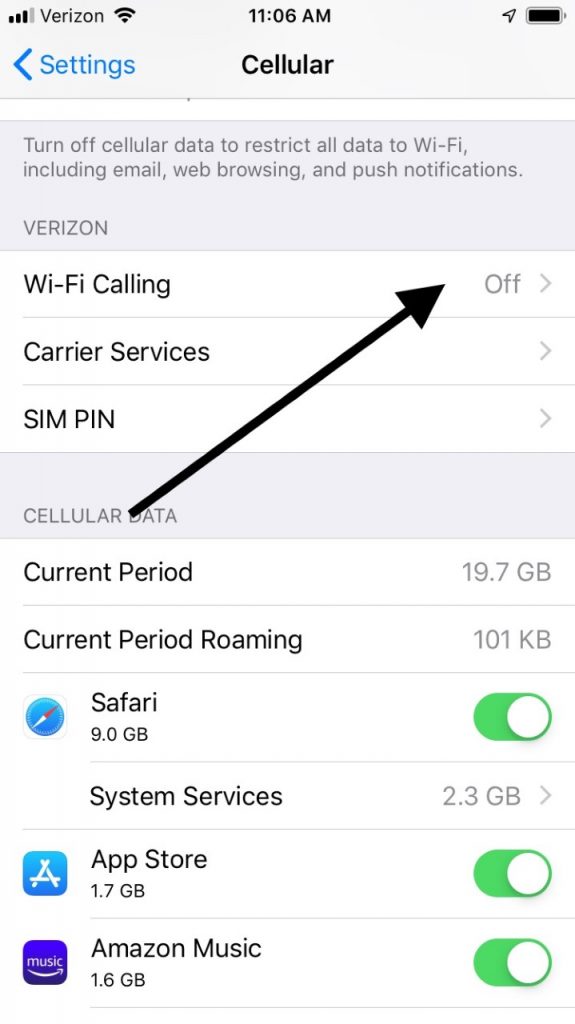
Now, see if your cellular updates work as they should.
Turning Your Airplane Mode On and Off Again Might Enable Cellular Updates
If you toggle the iPhone's Airplane Mode on and off, it sometimes helps with minor cellular connectivity issues. You can open Settings, then tap the switch that you see next to Airplane Mode, turning it on. Then, turn it off again and repeat this process a couple of times. See if you can do a cellular update after that.
Turn Your Cellular Data Off, then Back On
If your phone is still not able to handle the update, then you can try turning your cellular data service off, then on again. Open Settings, then toggle off the Cellular Data switch near the top of the screen. Try doing this a couple of times like you did with Airplane Mode, and see if that makes a difference.

Check and See if a Carrier Settings Update is Available
Carrier settings updates are sometimes released by either Apple or your cell phone carrier. They are intended to improve the ability of your iPhone to connect with the carrier's cellular network. These carrier settings do not come out with the frequency that iPhone updates do. However, you should check periodically to see if one is available, especially if you are having trouble doing cellular updates with your phone.
Open Settings, then hit About. If an update to the device's carrier settings is available, it should pop up on the screen without any additional prompting on your part. If you see one, then hit Update. The process will likely take a couple of minutes.
Get Cash For Your Used iPhone We buy used and broken iPhones for top dollar! Get free shipping, a 14-day price lock, and our highest price guarantee. GET A FREE QUOTE
Update iOS on Your iPhone
The next thing that you can try is to update iOS on your iPhone to the latest version. It might have the bug fixes that you need to resolve this issue. Open Settings, then hit General. Go to Software Update. You should see a prompt if one is available. If you see one, tap Download andInstall.
You can also wait till that night to do the update if you would prefer that. Tap where it says Install Tonightor Install Later. You're going to have to make sure that your iPhone is connected to power when you go to sleep. When you wake up, the new version of iOS should be on your phone.
Remove and Reinstall the SIM Card
If you still can't get a cellular update to work on your phone, then you will need to go to a more drastic solution. If you are getting repeated Cellular Update Failed notifications, you can try taking out your SIM card, then reinsert it in your device.
To do so, take a SIM card ejector tool (you can buy one on Amazon, or in some electronics stores), and stick the long end of it into the hole in the SIM card tray that you'll see on the side of your iPhone. You can also take a paperclip and straighten it out. That will work as well.
Apply gentle pressure, and the tray should pop open. Remove the SIM card, then make sure that it is aligned and put it back in, being extremely careful as you do so not to damage any of its delicate components. Push the tray back in until you hear a click.
See if you can do a cellular update now or if it is still problematic for you.
You Can Try Resetting Your Phone's Network Settings
You can also try to reset your phone's network settings if none of what we've suggested yet has worked. Tap Settings, then go to General. Go to Reset, then scroll down to where it says Reset Network Settings. Tap it to confirm your decision. This process could take a few seconds or up to a couple of minutes.
Take the Phone to an Apple Store or Contact Your Wireless Provider
If none of this has worked, then there might be something wrong with the iPhone's cellular modem. If you suspect that is what's happening, then take the phone to an Apple Store with a Genius Bar so that they can look it over. If the phone is under factory warranty, then they should be able to do the fix without costing you anything.
You can also contact your cellular network just to be sure that there is not anything wrong on their end. If there is, hopefully, they will be able to tell you when connectivity will be restored. There are also sometimes online message boards for the cellular provider in your area where people post about problems that they're having. You'll at least be able to tell if others are having the same issue that you are.
How To Fix Cellular Update Failed Ios 12
Source: https://buybackboss.com/iphone-cellular-update-failed/
Posted by: paradawerve1992.blogspot.com

0 Response to "How To Fix Cellular Update Failed Ios 12"
Post a Comment